When you purchase through links in our articles, we may earn a small commission. This doesn’t affect our editorial independence.
If you liked MacDraw—the vector drawing program that shipped with the Mac way back when—you’ll love its conceptual successor, EazyDraw 3. EazyDraw gives non-professionals a painless way to create illustrations, logos, floor plans, technical diagrams, flowcharts, maps, and Web graphics that can be copied and pasted into other applications, such as Microsoft Word () or PowerPoint (), or Adobe Illustrator ().
I found EazyDraw 3’s interface inviting, starting with its old-fashioned pencil desktop icon. Instead of presenting users with the traditional Pen tool for creating anchors and generating paths, EazyDraw instead employs a Path tool that works more like a pencil—you click and drag to draw.
Large icons on the program’s context-sensitive Toolbar provide intuitive access to editing tools for a selected object. For example, after you draw a path using the Path, Square, Rectangle, Arc, or other drawing tools, you can use the bar (essentially a control panel) to adjust the path’s thickness and line type (dots, strokes, solid), and choose whether or not to add an arrow at the end.
EazyDraw 3 does not pretend to be a professional illustration program. It lacks a full-featured alignment palette, 3-D effects, and a tracing component—features found in Adobe Illustrator CS4. But EazyDraw 3 does have more than a few fairly advanced features that allow users to produce polished prototype drawings. For example, there are rulers, grids, and measurement tools that will help you to sketch an office layout to turn over to an interior designer, or rough out a scale map. You can paste illustrations from EazyDraw 3.0 into Microsoft Word documents, and you can copy and paste text from Word into EazyDraw 3.0 with formatting preserved.
EazyDraw 3.0 includes enough basic desktop publishing tools to lay out a book of several hundred pages—indeed, EazyDraw’s own lengthy manual, including the cover art, was produced with the program. New to version 3 is Text Link, a control that lets you flow text from one box (or page, or column) to another. And you can embed automatic page numbering, as well as a more flexible auto-numbering scheme that allows designers to number anything from objects in technical drawings to floors in an architectural rendering.
You can use layers to stack objects in front of or behind each other, or to hide or isolate them for easy editing. While EazyDraw does not include a specific master page function, used in programs like Adobe InDesign to control elements that appear on every page of a publication, layout designers can work around that omission by using layers for running heads or footers, or for column guides to produce a professional-quality publication. As in Photoshop, layers in EazyDraw can have an associated transparency so they can be used for shadings and overlays.
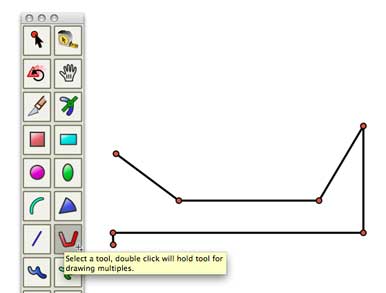
EazyDraw has tools that will be helpful for preparing presentations. There are well-stocked palettes of icons for charting, math symbols, and technical illustrations. Technical illustrators and mappers will appreciate the ability to draw to scale, auto-dimensioning, units of measurement that allow for feet and inches with fractions (or metric units), adjustable grids and guides, snapping, spokes and gear tools, and a panel for accurately indicating schematic crossovers—how intersecting elements of an electrical diagram, for example, interact when they cross.
One downside to EazyDraw is that users can’t export their drawings to any vector format other than EazyDraw’s native file format, or the limited Encapsulated PostScript (EPS) format. EPS files preserve some, but not all, drawing components as discrete editable objects. Still, users can import an EPS into Illustrator, Flash (), or InDesign, without losing basic elements like size, shape, and fill. You can copy EazyDraw artwork through the Clipboard too—I had better results when I pasted a gradient into Photoshop CS4 () than when I pasted it into Word 2008, where the gradient became somewhat banded.
I also saw good results when pasting EazyDraw artwork into Adobe Acrobat CS4, and I can envision a workflow in which users paste EazyDraw objects into Acrobat (). I did run into a brick wall trying to pop my artwork into a Flash CS4 file. And, like all OS X applications, EazyDraw allows you to seamlessly save files as PDFs.
While EazyDraw had many pleasant surprises as a technical drawing tool, it had only basic features for type design, including basic type formatting and kerning (horizontal spacing). You can copy, paste, and type text. You can format it and spell-check it. And you can flow text from one column to another. You can also flow type around shapes, and tweak padding by manually adjusting the flow path.
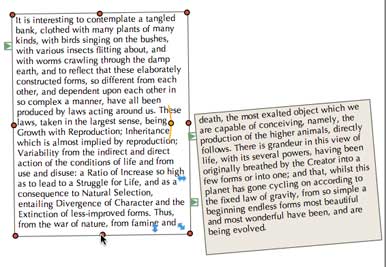
The company has carefully considered its pricing structure for the benefit of its many levels of users. There is a free version of EazyDraw that allows you to edit, save, print, and export files. Users are limited to a set number of objects in such unlicensed versions of the program. A nine-month download costs $20, in deference to students who may need it for a single term. A permanent download costs $95. A CD costs $119, and a boxed CD with a printed manual that I found well organized, carefully edited, and clearly written costs $139. While features in EazyDraw are easy to access, the manual will make you aware of features that you might not have thought of using. And it serves as a nice introduction to vector graphics for novices.
Anyone who needs a basic drawing package for their Mac should have a look at the free version of EazyDraw 3. Give it a spin, and see if it meets your needs. If you already have Adobe Illustrator, and you’re comfortable with it, then you’re in a different league, but just about anyone else will find this substantial, low-cost vector graphics program more than a good deal.
[David Karlins is a teacher and the author of some 50 books on digital graphic and interactive design, including Adobe Illustrator CS4 How-Tos: 100 Essential Techniques and Adobe Dreamweaver CS4 How-Tos: 100 Essential Techniques.]
Macworld Sweden
Macwelt Germany
Subscribe to the Macworld Digital Magazine
Manage Subscription
Newsletter
